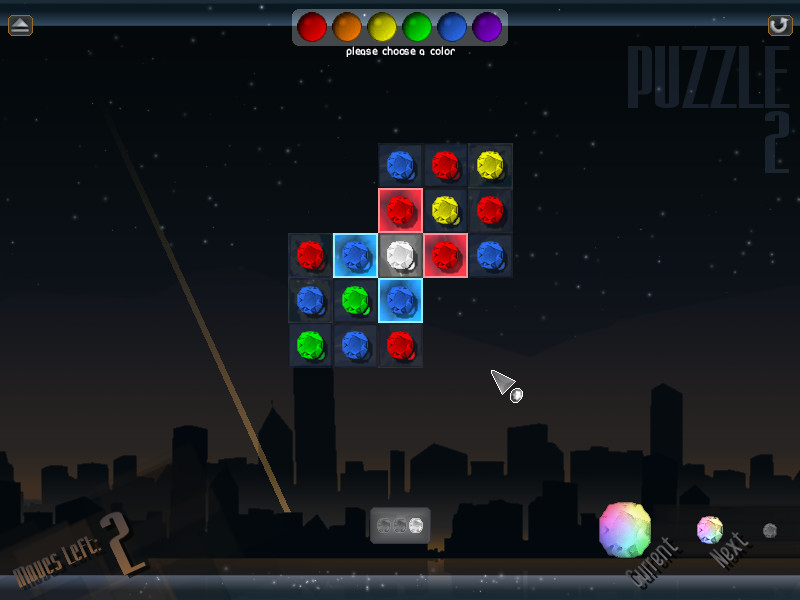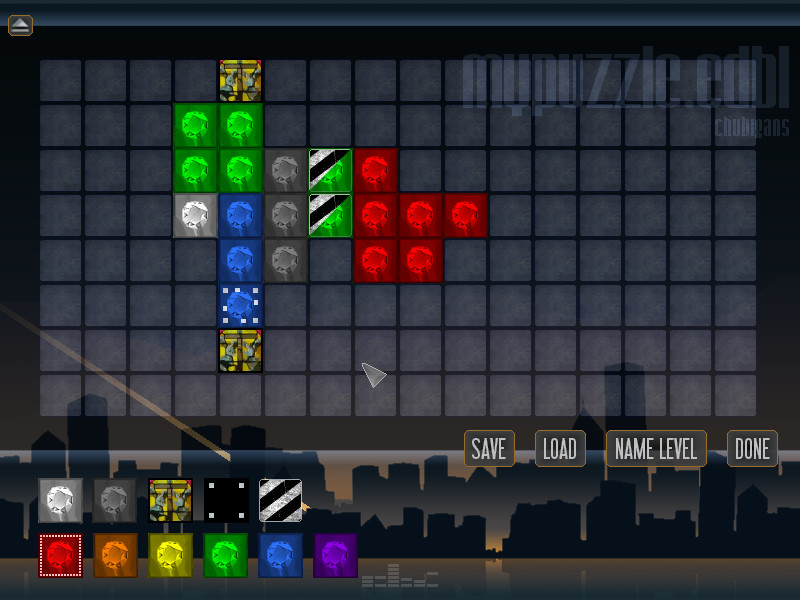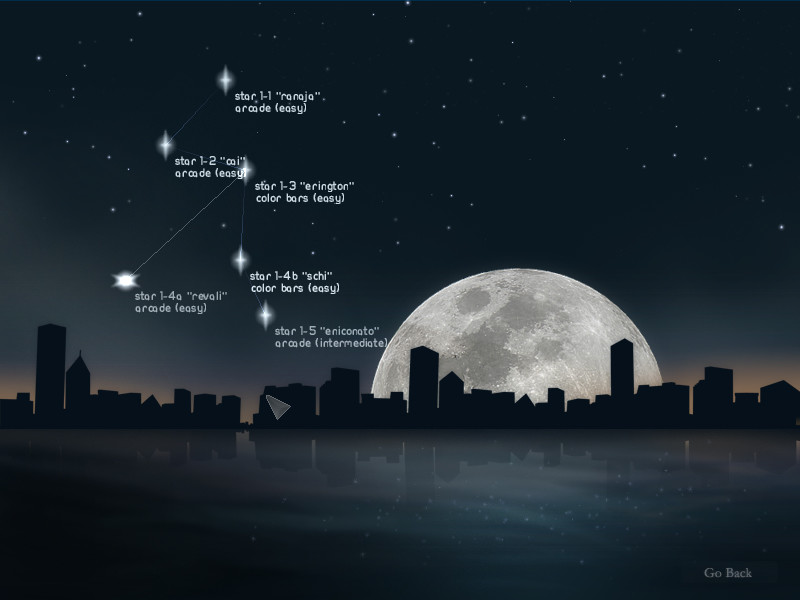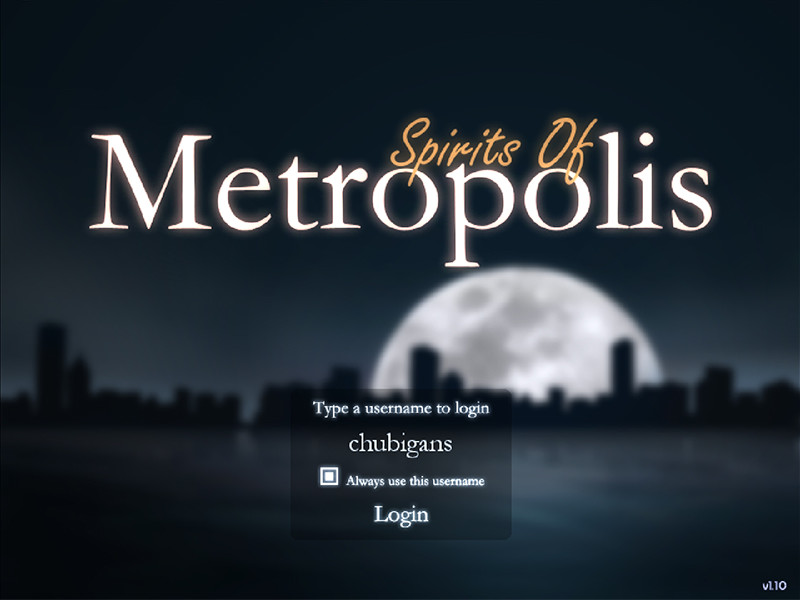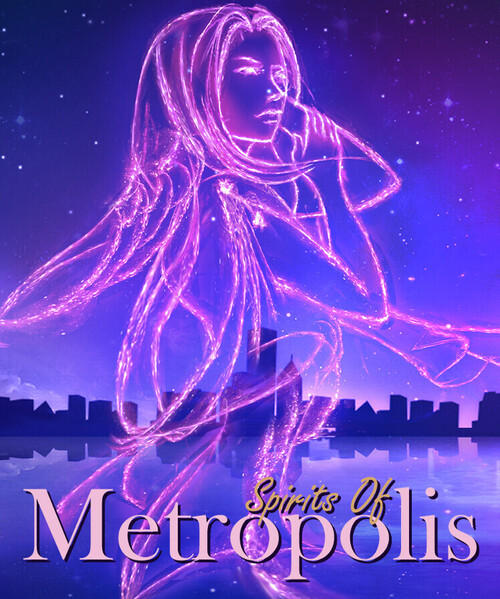
Spirits of Metropolis: Legacy Edition
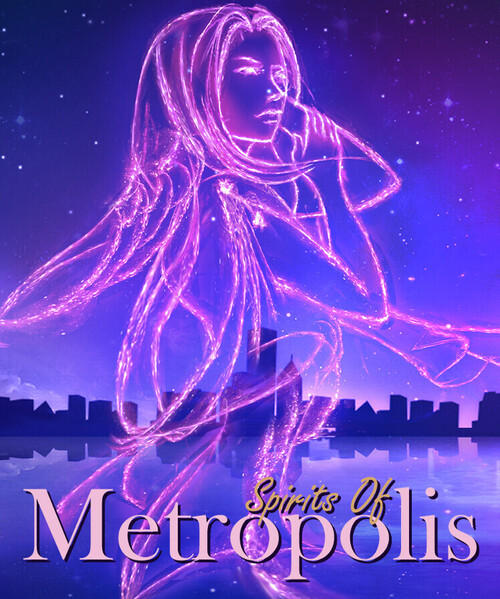
Details
- Release date: May 9, 2018
- Genre: Strategy, Indie, Casual
- Developer: Vertigo Gaming
- Publisher: Vertigo Gaming
- Metacritic: tbd tbd
- Platforms: Steam
Current prices
|
|
Steam
Digital |
$3.99
|
Price history
| All time low | |
| $0.99 | (-75%) |
Description
Play Spirits of Metropolis and journey across several constellations as you match together multiple gems to create massive explosions. Spirits of Metropolis gives you total control on when the chaining begins. Match dozens of gems to link huge chains before setting them off…but be weary of the new obstacles you’ll face on each level!
The game includes “Journey,” where you play over 70 levels with branching paths and new modes with every world you unlock. There’s Puzzle Challenges mode, where you can solve over 50 levels of brain-bending puzzles and create your own levels to share with friends. There’s also an unlocking system called “Medals and Milestones” that reward users by simply playing the game or beating certain challenges on the level of your choosing, a Rank Mode that lets users compete for the highest score, and lots more!
The game also features a colorblind editor, where you can change the color values of each gem or use gem shapes for better clarity, as well as support for multiple profiles. Spirits of Metropolis is sure to please both the casual gamer and the hardcore gamer looking for something new and original!
NOTE: This is a Legacy release of Vertigo Gaming Inc.'s back catalog titles. Because it is an older game running on newer hardware there may be some unexpected errors. Here's how to solve them:
- If you have an error of "Failed to load the game data, File seems corrupted.", you will need to disable the Print Spooler on your computer, as older GM8 games can have this issue. First, right click on This PC or My Computer and select Manage. Select Services and Applications on the left side bar and then select Services. Double click the "Print Spooler" key and go to the General tab, select Startup Type, then select Disabled. Finally, select Stop below the Service Status and then click Apply. The game should now boot up correctly.
- If the game does not close properly and continues to run on Steam even after exiting the game, you will need to run it in compatibility mode to resolve this issue. Right click the game in your Steam Library, go to Properties, then Local Files, then Browse Local Files. Right click on the main .exe in the folder, and go to Properties. Click on the Compatibility tab, then click the "Run this program in compatibility mode for:" box and select Windows XP, then Apply and OK. Restart your computer, and the game will now correctly close after exiting.
Videos