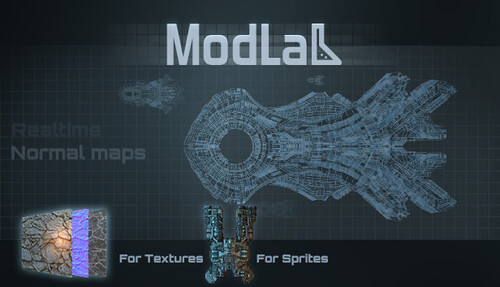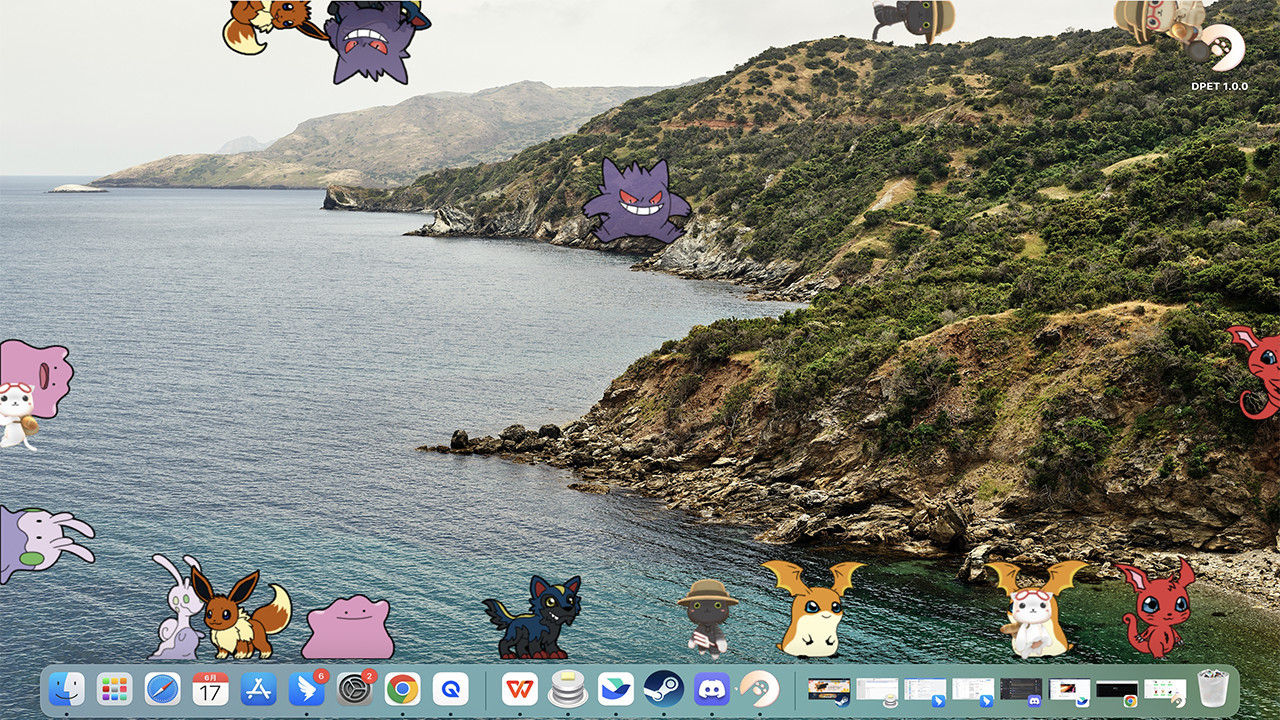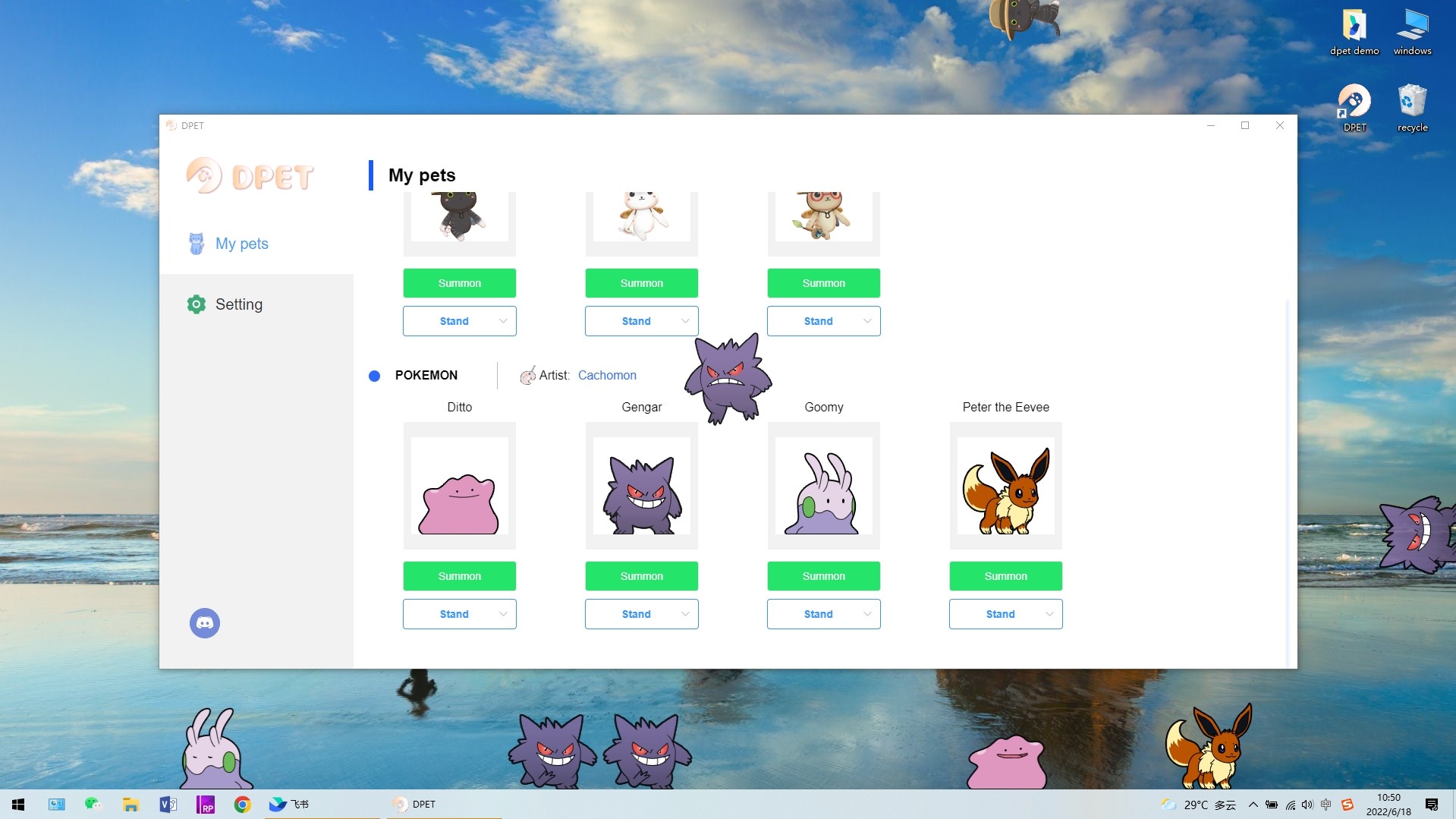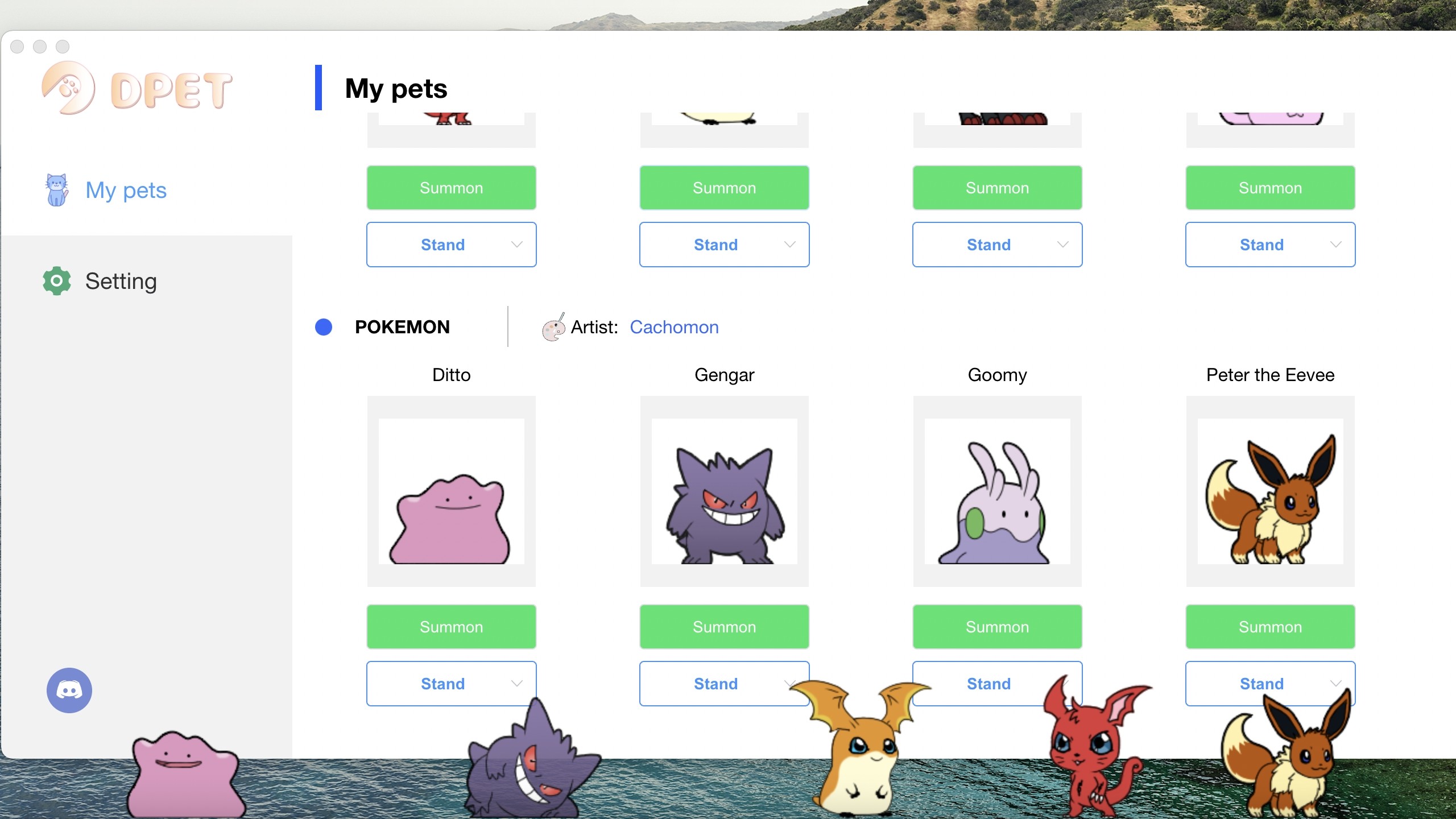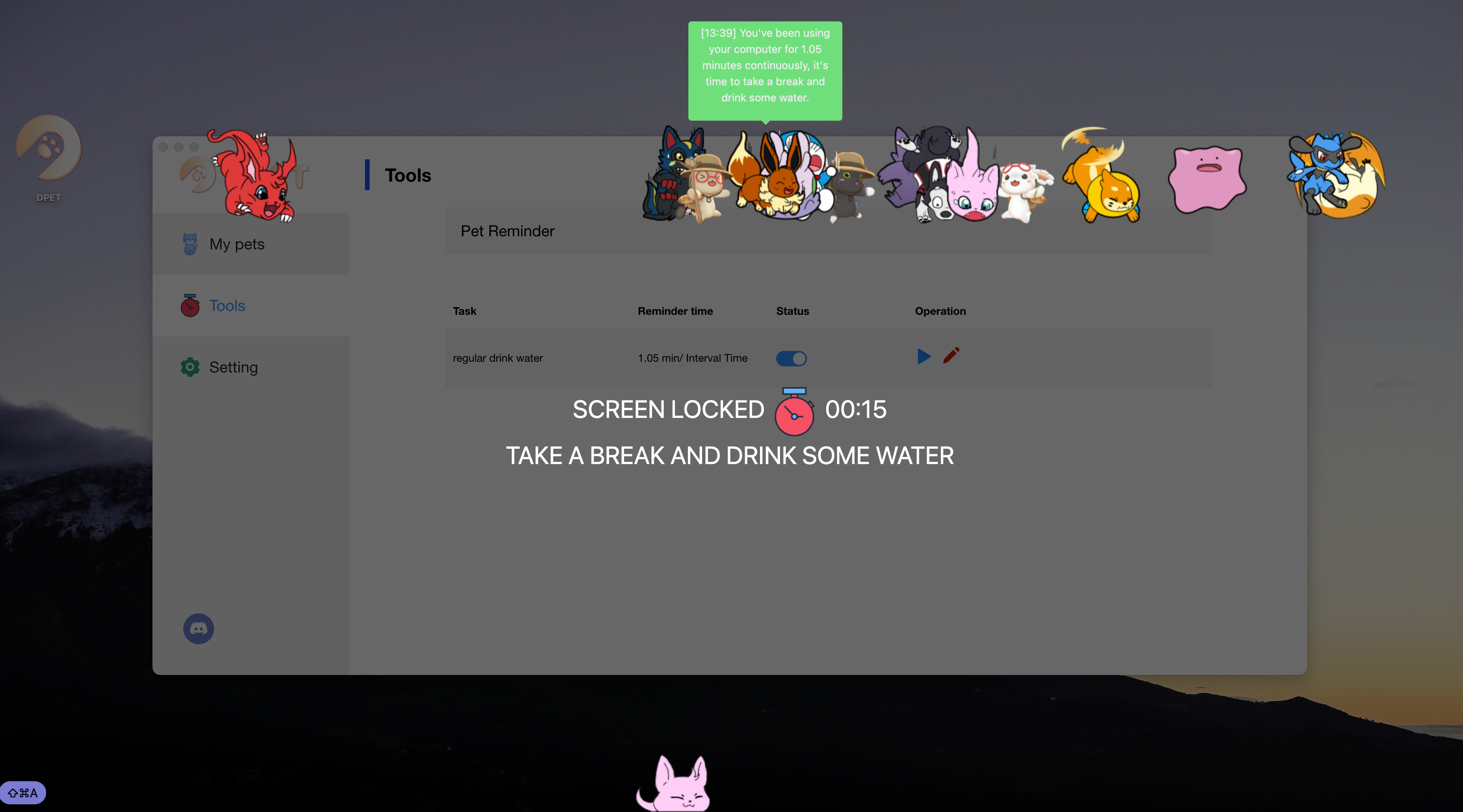DPET : Desktop Pet Engine

Details
Current prices
|
|
Steam
Digital |
Free
|
| Early Access Game | ||
Price history
| All time low | |
| Free | |
Description
What is DPET?
DPET is a desktop pet generation engine. In the client software, a lot of cute virtual pets are integrated, and you can summon them to your desktop with one click. Every pet can freely walk, run, climb on the desktop, and even self-clone itself into more partners.
If you are a streamer, you can also connect your twitch account and randomly generate desktop pets for your active audience, making your audience more willing to send chats and expanding your stream influence. In addition, DPET also has many useful desktop features, such as drinking water reminder and schedule alarm clock, etc.
See another free vtuber streaming software developed by Live3D
Is DPET a shimeji alternative game?
Yes, but not only that. After using shimeji app for more than 200 hours, I suddenly got creative inspiration. Integrate excellent shimejis together and let more users know the charm of this game. So I decided to create DPET, and improve some of the shortcomings of shimeji app:
- Easy to install and use, no need to install java8
- Low CPU consumption, support MacOS
- Support to summoning various types of pets
- Bring DPET to the livestream so that every viewer can create their own shimeji avatar
Create a friendly art community where everyone can share their creations
How to use it?
As so far, all our features and virtual pet resources are free. You only need to click the summon button in the client software to start the pet party.
Entertainment mode: you can freely control your pets on the desktop, use the right mouse button to control them to do various interesting actions, and play with your pets when you are idle;
Stream mode: turn on the stream mode in the software, apply DPET to the live broadcast. We will regularly generate virtual pets for your active viewers, so that your viewers are more willing to chat on your channel;
Drink water reminder: Set the appropriate interval and turn on the switch to experience.
Keyboard interactive mode: Enable keyboard jump and then set jump in turn or jump together mode. Pets will jump when the key pressed.
Support Workshop : You can upload resources to Workshop, as long as you follow the shimeji resource format. You can also download your favorite resources from Creative Workshop and load them locally.
How to get a desktop pet during live broadcast?
1. You need to complete the twitch account authorization in the settings interface;
2. Turn on the live mode switch;
3. It will help you detect chat messages from your live channel and generate virtual pets randomly for your viewers;
4. Add a game capture to your streaming software and capture the window for DPET.
Our plan
Integrate more virtual pet resources to let more cute cats join our virtual pet party
Support pet custom uploading, allowing more people to share their desktop pets
Provide useful desktop features, such as schedule reminders, desktop wallpapers, etc
Develop more interactive gameplay for desktop pet while steaming
Support Us
-If you like this game very much and want to support us. You can buy me a coffee here
Screenshots
Other users also liked...